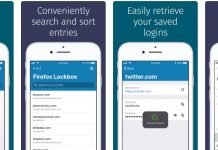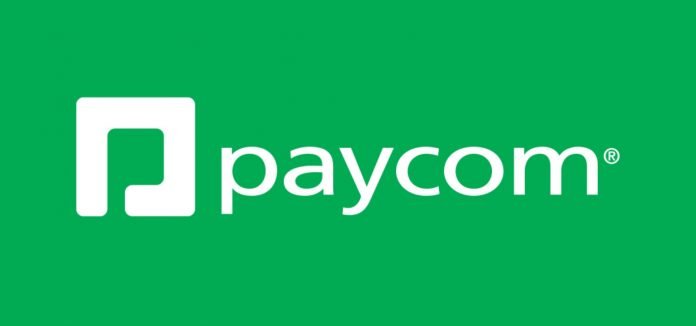Already signed up for a Paycom account but don’t know how or where to get started?
Then you’re in the right place.
Because today I’m going to show you the exact methods and tools that I use to access my Paycom account on any device from any place.
Paycom is a comprehensive HR and payroll software that helps companies streamline their HR processes through a variety of advanced features and tools like their advanced Employee Onboarding Software, Enhanced Background Checks, and Employee Self Service, among many others.
In my opinion, Employee Self-Service is one of the most important features the Paycom software has to offer because it helps take administrative transactions off the HR department’s plate, freeing them up to focus on more strategic initiatives.
Employee Self Service was designed to meet your needs. They’ve made it as simple as possible to use, and they’ve also given your employer the ability to give you power and full control over your employee data. Everything that’s available in Employee Self-Service can be found in one convenient location that stores all your information, as well as the functions required to complete any necessary processes and tasks.
This guide will take you through the steps you need to take to log into the Paycom system. But in addition, you’ll also learn other useful things like how to change your password and/or username, how to change your security questions, and how to log out.
Your Human Resources (HR) or Payroll department has probably already sent you your username and password via email accompanied by detailed instructions on how to log in. You can use that information to follow along with this guide.
How to Login to Paycom?
To log into the Paycom system, you will need to visit www.Paycom.com or www.PaycomDFW.com.
Once you’re there, you’ll instantly notice the login button in the black bar at the top of the page.
If you hover over the sign in button, you’ll see that there are options for various types of users, including Clients, Employees, and Accountants.
Select “Employee,” enter your Username, enter your Password, and the last four digits of your Social Security Number (SSN).
Once you’ve entered in the required information, click the big blue button that says “LOG IN.”
Please see image below for better understanding.
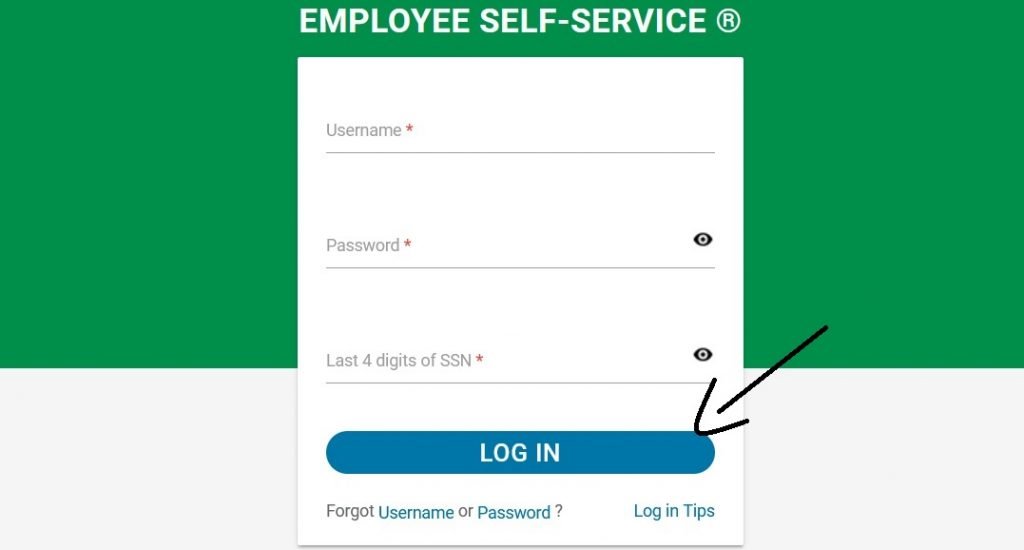
(Note: If you don’t know your Username and/or Password, get in touch with your HR team or Payroll department to get assistance. If your HR or Payroll departments give you a one-time access link, you’ll need to change your access information right away in order to proceed.)
Now, every time you access the Paycom app, you’ll be immediately taken to the main menu of Employee Self-Service.
How to Access Your Account From Your Mobile Device?
Employees who are already using Paycom’s HR and payroll technology at work can use the Paycom app to access the Employee Self-Service portal on the go, when and where they need it.
All your data is accessible via the app, including past and present pay stubs, benefits, tax forms, contact information and more. You can access it anytime you need to by using secure fingerprint-ID or PIN.
With that said, you’ll first need to download the mobile app for Android or iOS if you don’t have it already.
After setting up the app on your Android device, you can access your account by touching the fingerprint sensor and then entering your 4-digit PIN.
If you’re using an iOS device such as an iPhone or iPad, you can sign into the app using Face ID or a 4-digit PIN code.
After logging in through your mobile device, you’ll be able to get instant answers via Self-Service, quickly clock in and out through your device, and perform essential managerial tasks with Manager on-the-Go. Additionally, you can also take advantage of Beti, an industry first that allows you to access, review, manage, and approve your paychecks before payday.
How to Change Your Password or Username?
When you log into Paycom for the first time, you’ll be immediately prompted to change your password as per the initial set up rules for password length and strength. But, if you think it’s not secure enough, you can always change it to a new one by following the steps below.
First, you’ll need to go to the page where you can change your password or username. This can be done in one of the following ways:
- Click “Change Password or Username” on the left sidebar or click “Help and Settings” and then select “Change Password.”
Pick a new password that’s both easy to remember and hard to crack (very secure). Enter your current password once, followed by the new one twice, as prompted. Now click “Change Password” to finish the process.
If you want to change your username, select “Change Username.”
Enter your username, which must be a valid email address, and click “Update Username” when you’re done.
How to Log Out?
For added security, be sure to always log off when you finish using the Self-Service app on desktop or mobile.
You can do this by simply clicking on the “Log Out” button located on the upper right side of your screen.
After clicking on the “Log Out” button, you’ll be asked if you’re sure you want to log out, select “OK” or you will not be logged out of Employee Self-Service completely.
3 Things to Keep in Mind For Increased Account Security
- The company will never ask you to submit or change your account information via email.
- The company’s employees will never ask you for your account details or personal information.
- The Paycom team will never ask you to sign in to their site through email.
Did you find this guide useful? Let us know what you think down in the comments. Cheers!