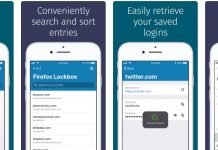Today I’m going to show you how to login to your Go Antiquing dealer account.
As you probably already know, GoAntiquing is one of the most complete and probably one of the most affordable point-of-sale systems for antique malls, consignment shops, and boutiques in the world.
Its robust and advanced software allows dealers to access their daily sales through the system’s popular Sales Alerts feature, or to login and see detailed reports using an intuitive web interface.
As a vendor, you can access your GoAntiquing account by following these steps:
1. Visit the following URL on a computer or mobile device: https://goantiquing.net/dealerlogin.asp
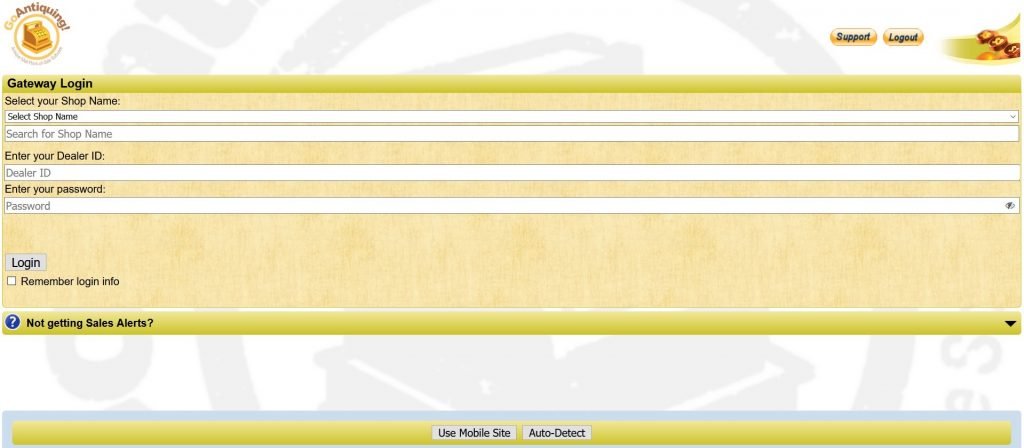
2. Select your Shop Name from the drop-down list.

3. Enter your assigned Dealer ID and password.
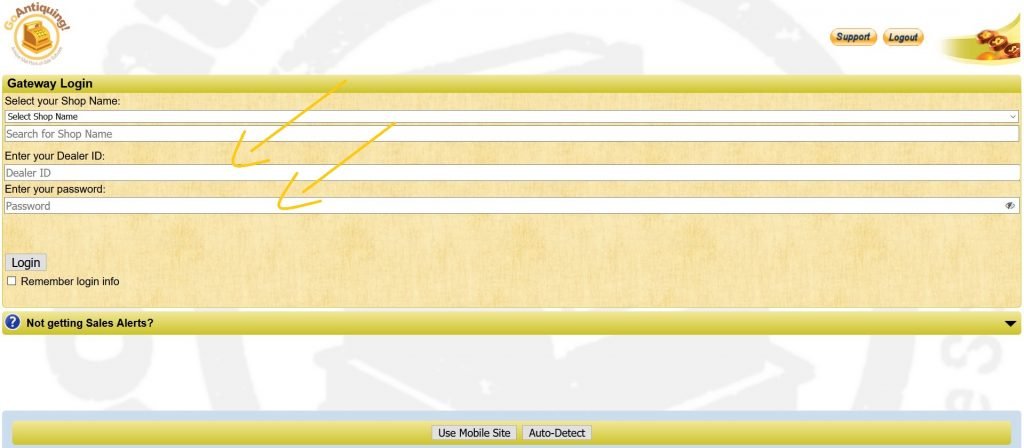
4. Click Login to proceed.

How to Logout and Change your Password
To log out, simply click on the “Dealer Logout” button at the top right, or just close your browser.
Now, to change your password, simply go back to the Gateway main Login page and choose your Shop Name once again from the drop-down list.
Click on the “Change password” link and the interface will provide you with a place to enter your current password, also known as “OLD Password,” and also with a place to enter your “NEW Password.”
Just like with the old password, you’ll also need to confirm the new password by entering it a second time.
Once you’ve filled in all the necessary fields, click “Login” to change your password and get logged in to the dealer Gateway.
Images – GoAntiquing.net