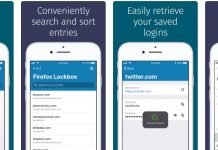Today I’m going to show you how to login to your Phreesia account so you can easily schedule a doctor’s appointment, check your medical records and more, using the most popular and advanced customized patient intake software in the world today.
Founded in 2005, Phreesia is a technology company that leverages information gathered from patient intake to allow healthcare providers to better understand their patients and help them achieve their strategic goals.
Initially launched as a way to put innovative technology in the hands of patients to automate check-ins and streamline front-office workflow, Phreesia has evolved to incorporate eligibility and benefits verification, build their own payments platform and integrate with leading practice management and electronic medical record systems across the nation.
Phreesia uses medical histories, insurance benefits, and even goes as far as taking into account socio-economic indicators to gather crucial data and involve patients in their own care. This information is then used to identify patients at risk for falls or depression and also to determine the appropriate time to sign up Medicare patients for their annual wellness visits. Behavioral health at its finest.
The Phreesia patient portal is a website that is designed for patients to have easy access to the information they need when they are undergoing treatment. The portal can be used for storing health records, sharing key information, and doing data entry as per the patient’s convenience.
If you already have a Phreesia account and just want to learn how to access it, then keep reading below.
Phreesia Patient Portal Login Steps
- Go to the Phreesia sign-in page at: login.phreesia.net.
- Enter the email address that you used to sign up in the username field located on the right side of the page.
- Enter your password.
- Click “Sign in” and you will be automatically redirected to the Phreesia homepage.
Logging in for the first time?
If this is your first time logging into your Phreesia account through a PC or mobile device, follow these steps:
- Type your username into the Username field and then enter your temporary password into the Password field. (But do take note: If you haven’t received or have forgotten your username and/or temporary password, be sure to contact your Phreesia Administrator immediately to try to get your issue resolved as soon as possible, so you can regain access to your account.)
- Click on the “Sign in” button and you’ll be automatically directed to Phreesia’s Password Change page.
- The Username field will be automatically populated for you, so you just need to focus on the next step, which consists of creating a strong Password that you won’t forget, but that’s difficult enough for others to guess.
- Once you have your new password, enter it into the “Create New Password” and “Confirm New Password” fields. Just make sure that your new password meets all the required criteria shown in the yellow box located between the “Username” and “Create New Password” fields.
- Now simply click “Sign in” and you’ll be taken to Phreesia’s homepage.
Forgot your password?
If you forgot your password, you’ll need to reset it by clicking on the “Reset Password” link located below the “Sign in” button on the login page.
After you’re redirected to the password recovery page, input your username into the “Username” box and then enter the security code, which is displayed in the center of the page, in the “Security Code” field.
Once you’ve entered the required information, click “Reset” and then follow the provided instructions to complete the account recovery process and get your login credentials delivered via email right into your inbox.
Forgot your username?
If you have forgotten your username, you can get in touch with your Phreesia Administrator and get them to reset your username manually.