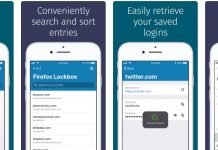Catholic Health Initiatives (CHI) is a nonprofit healthcare system with over 100 hospitals and clinics across 18 states. CHI is the largest Catholic health system in the United States, providing care to over 4 million people each year and totaling over $15 billion in annual operating revenues.
The system was founded back in 1996 by the Catholic Sisters of Charity and today, after a long series of mergers, CHI continues to provide compassionate care by operating a large network of facilities committed to delivering quality, affordable healthcare to all, regardless of faith or ability to pay.
Based on our own research, CHI currently runs a network of hospitals and clinics that includes 29 critical access facilities, three academic health centers and major teaching hospitals, accredited nursing colleges, and community health-service organizations. Services offered include hospitalization, primary care, mental health services, and addiction treatment, among others.
What is Inside CHI?
Inside CHI is a web-based portal developed by Catholic Health Initiatives (CHI) that provides health workers access to a variety of key resources and tools, including information about the company, online training opportunities, clinical updates, and ways to collaborate with other employees within the organization.
Apart from being a central resource of information for CHI personnel and offering a wealth of resources that can help employees improve their work performance, Inside CHI also offers self-service tools to help employees manage their pay and benefits information, as well as their time and attendance data through a secure, web-based application that can be accessed from basically any internet connected device that has a supported web browser.
Inside CHI’s HR Payroll Connection tool, for example, allows employees to view their pay stubs online, print out copies, and download them into a variety of formats for added convenience. As a CHI employee, not only can you check your payslips and paycheck history, W-2 forms, and other important payroll related information, but you can also access detailed information about your benefits, including health insurance, retirement plan contributions, and more.
Other popular tools within the portal include Workday, Well-Being Pages, OneCare Central and the OneCare App, of course. (Note: Workday’s HR tool appears not to be working right now. It looks like this feature has been deprecated as the official links currently lead to a “Page Not Found” page on the CHI website.)
For peace of mind, the portal is password protected and only employees and authorized personnel are able to access the tools, resources, and personal information available on the Inside Chi website.
How to login to Inside Chi
Before moving on, it’s worth noting that all remote users trying to access CHI applications from a laptop must connect to their network via VPN and be registered for CHI’s Secure Remote Access two-factor authentication tool.
If you’ve already set up secure remote access (DUO) and have your login credentials with you, copy and paste the following URL into your web browser for direct access: https://login.catholichealth.net/auth/login/.
Once you’re on the page, you can follow the quick steps below to log in to your InsideCHI account anytime, anywhere:
- Select your “Domain Alias” from the drop down menu located on the top left side of the page.
- Enter your “Username.”
- Enter your “Password.”
- Click the big blue button that says “Log In.”
If you forget your password, click on the “Reset Password” link located next to the “Domain Alias” drop-down menu and then click “OK” on the pop-up box that says “NOTE: to reset your password off the CHI network, you must first login on the next window, then use 2-factor (DUO).”
After clicking OK, you will be taken to the Inside CHI Password Reset page, where you’ll be prompted to enter some required information to create your new password.
Simply select your “Domain Alias,” enter your Username, enter your Old Password, then type in your new password twice and click “Submit” to confirm.
Did you find this guide useful? Let us know what you think down in the comments.