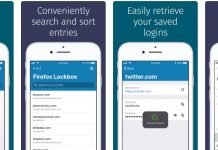This ManyChat Login guide is ideal for highly tech-oriented entrepreneurs and businesses who want to take advantage of today’s digital landscape.
ManyChat is all the rage for brands looking for new ways to reach consumers. It’s currently the number one platform on Facebook Messenger for e-commerce, marketing, and for providing support. It essentially allows you to build a bot to grow your business with Facebook Messenger. With Facebook Messenger marketing you can get up to 80 percent open rates and 25 percent CTR, according to the company’s website. That’s amazing!
The best part? ManyChat is free for businesses new to bots. They also have a Pro plan, which allows you to engage with up to 1000 subscribers for just 15 bucks per month. However, the Pro plan is for businesses with high growth goals.
How to Create a Free ManyChat Account and Login?
- Go to manychat.com/login or to ManyChat.com and click on the “Get Started Free” button at the top right.
- Once you’re on the login page check the “I Agree to ManyChat’s Terms of Service and Privacy Policy.”
- Click on the “Sign In With Facebook” button.
- Log into Facebook using your current email address and password.
- Click “Continue as your username,” to connect your Facebook account to ManyChat.
- Fill in the questionnaire and click “Continue.”
- Done.
Now that you have an account and are logged in, you can connect a Facebook page to ManyChat in order to start growing your business with bots.
This is what you need to do:
- Go to ManyChat.com and click “Add New Page” on the left sidebar.
- Select the page you want to connect by clicking on the blue “Connect” button on the right.
- Now go to “Settings” and enter a greeting text to let people know what your bot is about. The greeting text will be shown to users before they start interacting with your bot.
- Now click on the “Growth Tools” tab and select your locations from the list.
- Click on the “Notifications” tab, then enter your email address where it says “My email for notifications,” and click “Update.”
- Done!
Have you used ManyChat? Let us know what you think in the comments below.