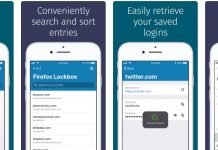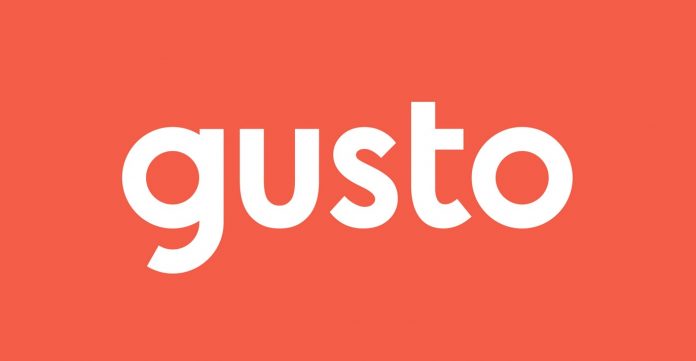Gusto is a state-of-the-art HR solution that offers U.S. based businesses a variety of tools to effectively and efficiently manage payroll, benefits, compliance, and much more through a single intuitive interface that can be easily accessed at any time, from any computer or mobile device with an internet connection.
Over 200,000 businesses across the country are currently leveraging the power of Gusto’s HR operating system, allowing them to take care of all their HR needs with just a few clicks. Gusto delivers robust payroll features through a modern, easy-to-use platform that’s packed with innovative automation tools that will keep your team both happy and productive.
In short, Gusto is one of the best on the market if you need Human Resources software to handle most of the significant HR tasks in your business. Gusto offers a more effective way to hire, onboard, and retain talent through their HROS, which includes job postings, document e-signing and storage, and custom onboarding checklists, among many other features. Additionally, the software also has built-in performance tools like automated feedback requests and learning and development tools to keep your team engaged and productive, even while working remotely.
In this new guide, I’m going to reveal how Gusto’s sign in process works.
This single strategy has helped us streamline our HR processes, save time, and improve productivity across the board.
And today I’m going to show you how it’s done.
How to create a new account?
(Note: The following section is only applicable for business owners. Individual employee accounts are generally created and assigned by the company’s HR department within the first 24 hours of employment, although the time frame varies from one organization to the next. So if you’re an employee, feel free to skip to the next section.)
In order to access the platform, you will need an account. If you haven’t signed up yet, click on the following link to get started: https://gusto.com/invite/company.
Once you’re on the sign up page, simply fill in the form. You’ll need to provide basic information such as your full name, working email address, company name, number of employees, and company phone. You’ll also have to create a new password to access your Gusto account. After you’re done filling out the form, click “Get Started.”
It’s worth mentioning that before being able to fill out the registration form, you may be required to answer a few questions to provide some background information about your company. This is done to find out if Gusto is a good fit for your business.
How to Login to your Gusto account?
Logging in for the first time
If you’re trying to access your Gusto account for the first time, you’ll need to go to your email inbox to look for a welcome message from your HR team. Open the email message and click on the link to create a password and access your account. Your username will be the email connected to your Gusto account. If, for some reason, you can’t find the welcome email in your inbox, you have the option to reset your password directly from the login page to regain access to your account. Simply click on the “Having trouble signing in” link and follow the prompts. They will send your login information via email to the address they have on file for your Gusto account.
Sign in to an existing Gusto account
1. Go to the sign-in page at gusto.com/login
2. Enter your email address.
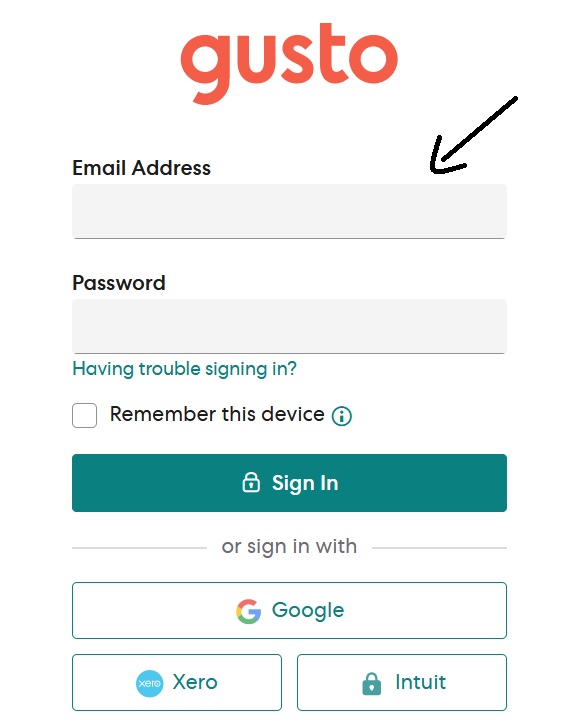
3. Enter your Gusto password.
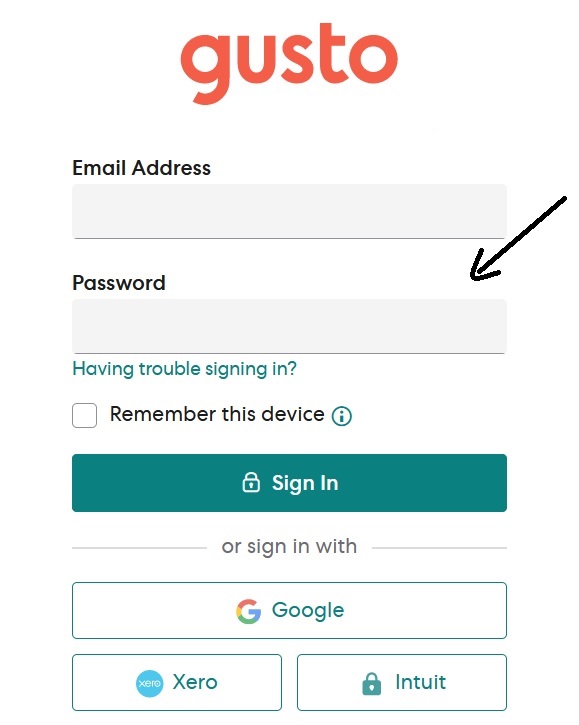
4. Click “Sign In.”
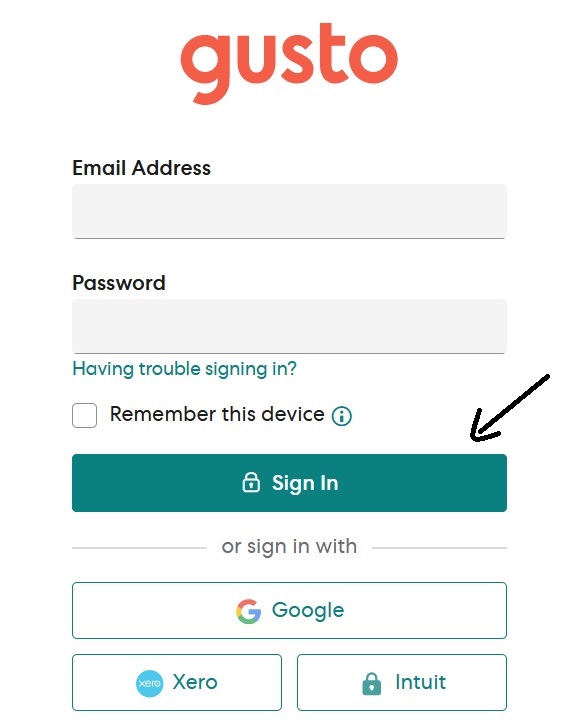
Employees: Please take note that if you’re logging from a new device they’re unfamiliar with, they’ll send you an email to authorize your computer, smartphone or tablet as a trusted device. After receiving the email, click on the authorization link to complete the sign-in process.
Did you find this guide useful? Are you still having problems logging in? Please let us know down in the comments.