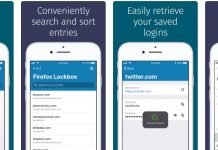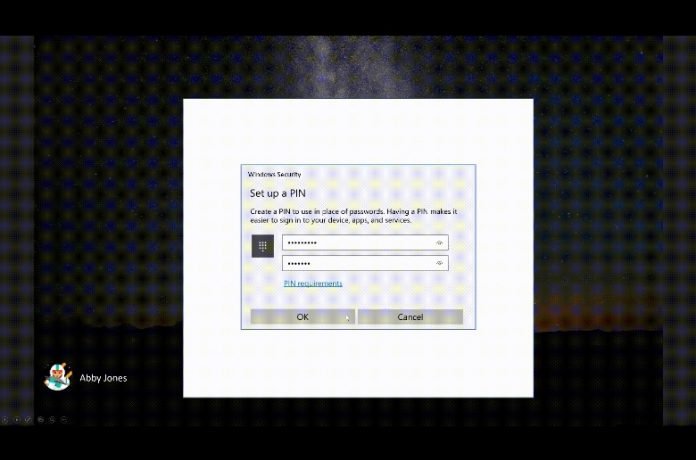Microsoft’s plan to kill passwords keeps moving forward. The new version of Windows 10 will support password-less login, and will also feature a streamlined PIN reset experience.
The company introduced paswordless logins to Windows 10 Home edition users in the insider build 18305 back in December 2018. And with the new 18309 build, the feature is now finally available to insiders on all Windows 10 editions.
According to Microsoft, the password-less sign-in feature will be available to everyone in the 19H1 build. 19H1 is a code name for the upcoming Windows 10 version which will debut in the first half of 2019.
The new 18309 build allows users with a Microsoft account to sign into Windows 10 without a password. All you have to do is provide your phone number to sign in and set up an account.
How to Create a Password-Less Microsoft Account and Set Up Password-Less Sign In on Windows 10?
To enable the feature, first you have to create a password-less Microsoft account.
So basically you have to create a new Microsoft Account. It will work just like your old Microsoft account, except you won’t need a password to access it.
Here’s how:
- Open a Microsoft app on your mobile device (Android or iOS). The company uses the Word app as an example.
- Tap on the Avatar icon in the top right.
- Tap ‘Sign up for free’.
- Now tap on the ‘Use a phone number instead’ link and follow the instructions.
After creating your password-less phone number account, you can sign into Windows 10 using just your phone.
On your PC, open the ‘Settings window’, click the ‘Accounts’ button in the center of the screen, and then click ‘Family and Other Users’ in the left side panel.
Now lock your device, select your phone number account, click on ‘Sign in options’, select the ‘PIN’ tile, and click ‘Sign In’.
After clicking on ‘Sign in’, authenticate your account through the web login and follow the steps to set up Windows Hello.
Once everything’s set up, you’ll be able to login using the method you chose, such as a fingerprint, PIN, or face recognition.
Let’s hope Microsoft’s password-less initiative proves successful to encourage later adoption, when the next version of Windows 10 drops.