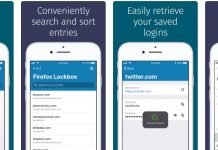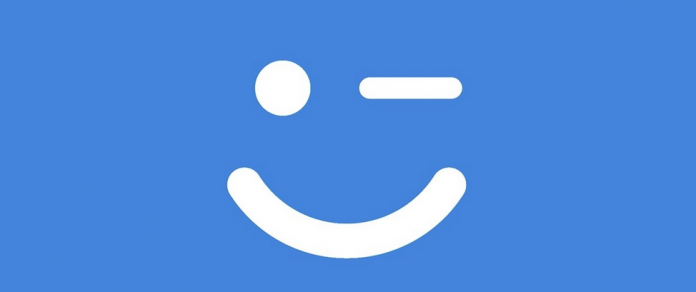Microsoft keeps working hard at innovation, the tech giant now lets users access their accounts without a username or password.
The process of logging into a Microsoft account just got easier and more secure. But you must set up Windows Hello or use a standards-based FIDO2 compatible device such as a security key to enable the feature.
A standard-based FIDO2 device like the Yubico security key acts as an authenticator that validates your identity before granting access to your Microsoft account.
You can also use a physical security key from FEITIAN to enable the new password-less sign in feature.
The feature is only available in the United States for now, but it will roll out globally in the next few weeks.
This makes Microsoft the first Fortune 500 company to support password-less authentication using WebAuthn and FIDO2 CTAP2 standards.
We strongly advise you to use the new sign in feature if you can. There’s nothing quite like it, really.
For example, even though two-factor authentication and SMS verification make your account more secure, attackers are still able to exploit vulnerabilities that allow them to gain access to your account.
After setting up login with Windows Hello or a FIDO2 device you account will no longer be phishable or easily stolen by a malware infection, according to Alex Simmons, Corporate Vice President of Program Management at the Microsoft Identity Division.
Those who have the latest Windows 10 update can set up a security key or Windows Hello to access their accounts without a password.
How to Sign In to Your Microsoft account Without Username or Password
If you have a device with a Windows Hello compatible webcam or a fingerprint reader, all you have to do is go to your Microsoft account Settings page on the Edge browser and link the Windows 10 device to your account.
And if you want to access your account using a FIDO2 security key, Alex Simons provides an excellent tutorial at the Microsoft 365 Blog.
This is what you have to do:
Go to the Microsoft account page on Microsoft Edge and login as you normally would.
Once you’ve signed in select “Security” and then click on the “More” security options button.
Now under Windows Hello and security keys, you’ll see detailed instructions for setting up a security key.
Follow the instructions and you’ll be good to go.
Windows Hello and FIDO2 devices implement secure authentication by placing a private key on the trusted platform module (TPM) in a Windows 10 PC or mobile device.
The private key is then used with a physical key or biometric Windows Hello authentication to verify users’ credentials which are stored on the company’s servers.
You can use Windows Hello or a Yubico key to sign in without passwords to all Microsoft applications and services such as Skype, Outlook, Office, Windows, Cortana, Xbox Live, Microsoft Store, Edge, and more.